It seems like about once a day that our customer service team fields a question about programming the Gemini Air remote. People really love this device because it gives you live TV, streaming apps, and most of all a remote that feels comfortable to use. Simplified remotes are all the rage among streaming devices, but there are still a lot of folks who like a remote with buttons they can understand. The Gemini Air has buttons like GUIDE and LIST that just make sense.
Most people who use a Gemini Air will hook it up to the TV, and that’s that. They’re not likely to have fancy audio systems. But for those folks who do… I have great news. It is possible to program your Gemini remote to control your audio system. There are some things you need to know, though.
The first thing you need to know: you might not need to do anything.
A lot of audio systems are connected using the HDMI-ARC protocol. In many cases this means that your TV’s remote controls the sound system and you don’t need to do anything. If your TV has a port marked ARC and you’re not using it as an HDMI input, this might be the best option for you. I can’t really give you any advice on setting it up since every model is going to be different. But you can usually find information online on how to do it.
If you use an audio/video receiver…
…you can program your Gemini Air to control the volume with it instead of your TV. Most popular manufacturers are supported. Here are the basic steps you’ll need to do:
First, press the HOME button and scroll to Settings. Then find Remote and Devices.
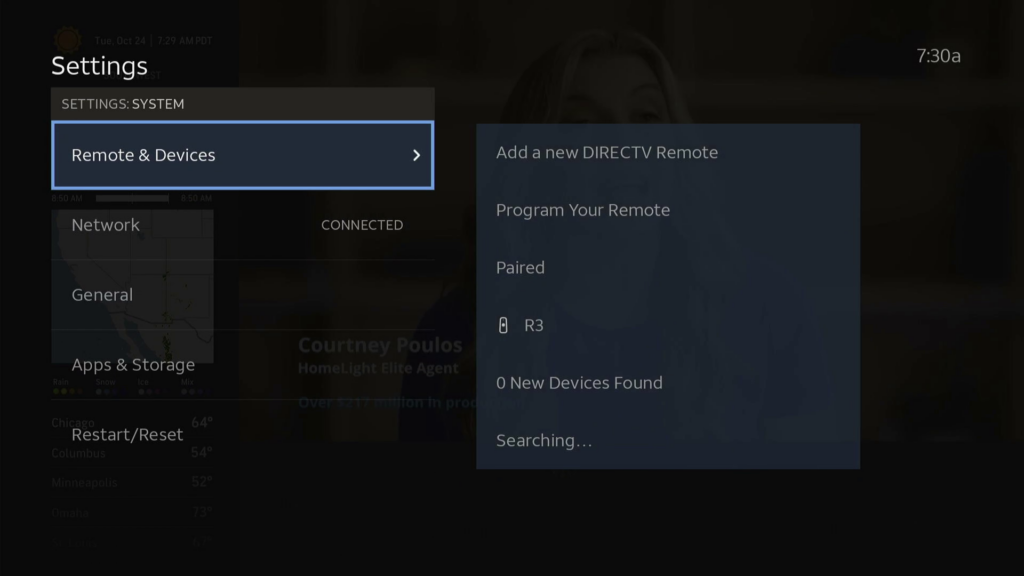
Then, arrow over to Program your Remote.
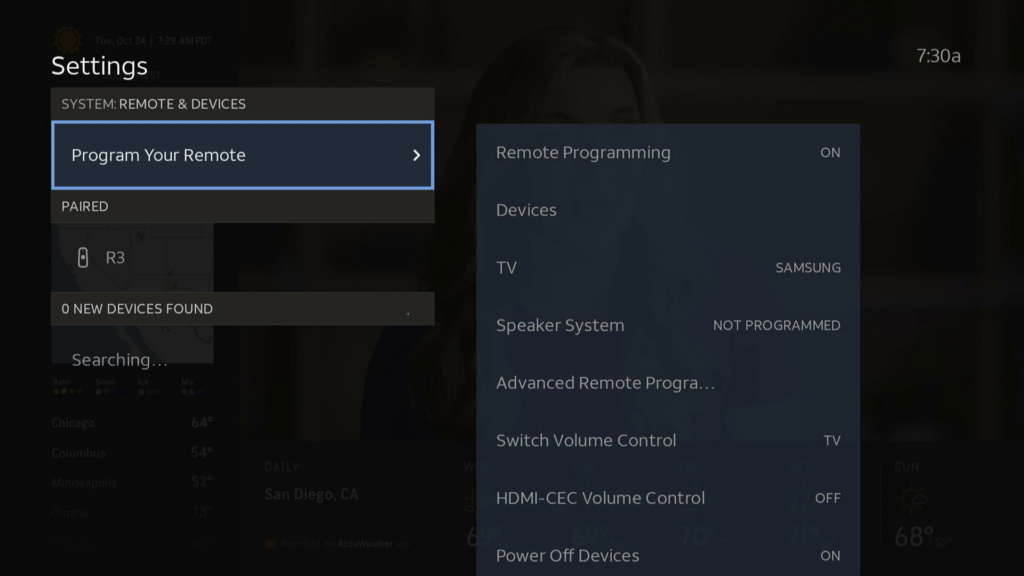
Then, arrow to Speaker System and follow the steps to program your audio/video receiver.
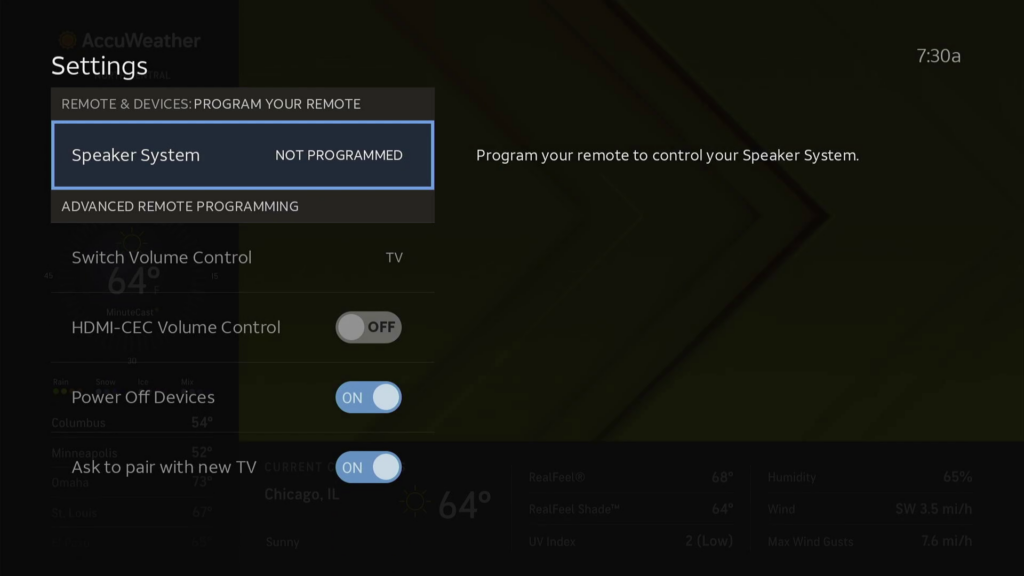
This can involve a little bit of trial and error, so give yourself 10 to 15 minutes to get this step done.
Some other things you’ll want to know
If you plan to use your Gemini Air in a more complex home theater system, there are some things you’ll want to know ahead of time.
1. Most remotes won’t control the Gemini Air.
The Gemini Air uses Bluetooth to communicate, not infrared or RF. That means most universal remotes will not work. If you have an IP-enabled remote like a Logitech Harmony Home or Control 4, you can generally choose DIRECTV as your device and it will work. However that does vary from remote to remote and I can’t promise it will work with everything.
2. You can connect the Gemini Air to an A/V receiver, but beware.
You can connect the Gemini Air to the HDMI inputs of an A/V receiver. However in most cases this will break the automatic TV remote programming. Use the steps above to get to where you can manually program the TV brand and A/V receiver brand. Again, this may take a little while.
3. If you do hide the Gemini Air deep in an audio cabinet, it may lose Wi-Fi connection.
The Wi-Fi adapter in the Gemini Air is strong, but if you bury your Gemini under a mess of wires behind your A/C receiver, it may not get good Wi-Fi. There’s no external Ethernet option so the only thing you can do is move the Gemini Air. HDMI extension cables generally work in this case.
Want to know more?
If you have any other questions about DIRECTV products and services, call the experts! We’re here to help you during East Coast business hours. Our number is 888-233-7563. If it’s after hours, no problem! Just fill out the form below and we’ll get right back to you.
The post How to custom program your DIRECTV Gemini Air remote appeared first on The Solid Signal Blog.