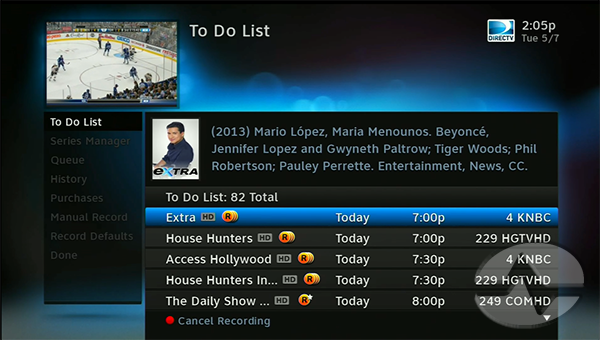
Do you know what you're recording? Do you know if you have conflicts ahead? DIRECTV DVRs have a simple menu designed to show you what you will be recording in the next two weeks. It's hidden behind a few other menus but once you find it, you'll be glad you did.
Press {MENU} on your remote.
Arrow down to "Recordings" and press {SELECT}.
Arrow over to "Manage Recordings" and press {SELECT}.
Arrow down to "To Do List" and press {SELECT}.
There it is, the list of everything you'll be recording. You'll notice the list has all your series links as well as one-time recordings. If a series link won't record because of a conflict, it will be marked "Won't record" and you can highlight it, press {SELECT}, and you'll see why.
You'll notice that the list gets a little thin after about 1 week in the future. That is normal as guide data is always changing. You may also see a lot of unexpected recordings too, because if the DVR isn't sure if it should record something, it will record it just to be sure.
The DIRECTV DVRs have several scheduling programs that check and recheck your recordings. As the time gets closer, you should expect the list to look pretty complete. Don't worry if it looks incomplete a week or so out.
To cancel a recording from the list, highlight it and press {STOP} or the red button. To change a recording, highlight it and press {SELECT}.
Now you have the power!